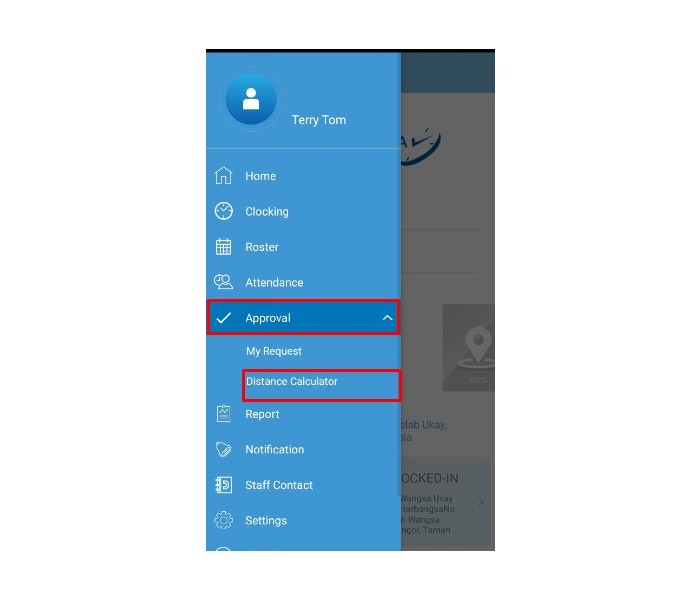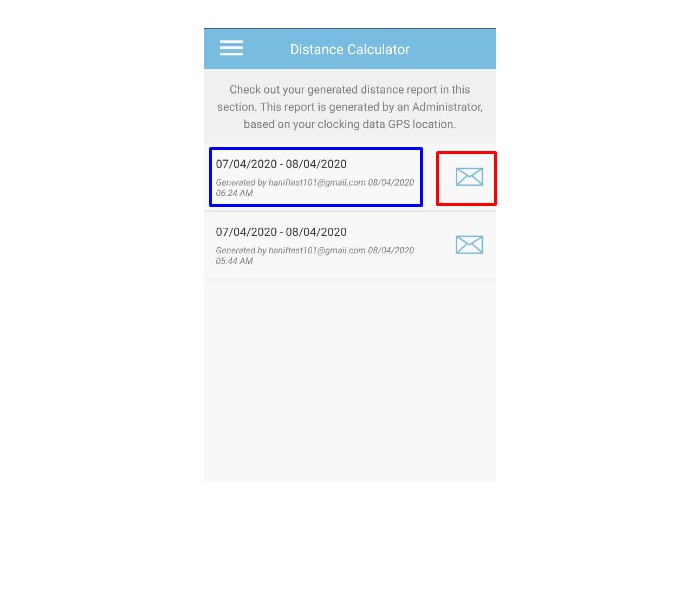How do you usually assess the mileage accuracy when reviewing employees’ travel claims? At times, figures can be so vague and unreliable. TimeTec TA is introducing a new feature to help you make more accurate and reliable staff travelling distance estimation. The Distance Calculator is a feature designated to alleviate the management’s burden of calculating the travel distance for staff claims. By enabling this function, the system will calculate the travel distance based on users’ clocking location data and will ease the complication upon evaluation. Most importantly, this feature is also supported in the TimeTec TA mobile application.
.png)
Group by Day = Enable this option if you wish to group clocking distance by day. Using this option, the system will NOT calculate the distance for cross days. Refer to the below examples:
An example of Enabled ‘Group by Day’
Day 1:
1 Jan, Location 1
1 Jan, Location 2
Day 2:
2 Jan, Location 3
2 Jan, Location 4
An example of Disabled ‘Group by Day’
1 Jan, Location 1
1 Jan, Location 2
2 Jan, Location 3
2 Jan, Location 4
.png)
.png)
.png)
.png)
.png)
.png)
.png)